ダウンロード
お問い合わせ
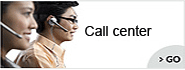
連絡先:+860755-89505513
ファクス:+860755-89504913
日本語担当ホットライン:
+860755-89505513 Ms Leung 梁(りょう)
E-mail:sales29@jvecctv.com
QQ:1030056939
Skype:jvetyty303

- 413958458

- 13926598885
ユーザーズマニュアル
User Manual of Car DVR Camera
ソース:未知
ライター:admin
時間:2012-10-10 11:04:10
ブラウズ:Loading...
User Manual of Car DVR Camera
l Product Accessories
l Car DVR camera ● USB cable ● User manual CD
l Car charger ● Mount ● clip
l Picture & Button

1. Function button (video/photo/save/confirm) 2.Menu(set/delete/format)
3.Power on/off 4. 5V power port 5. Speaker 6. Bracket port 7. Reset 8. Down (lens shift) 9. Up 10. Mode switch (photo/ video/ scan) 11. USB port 12. Front IR light 13 Front lens 14.MIC 15. TF card slot 16 . Back lens 17. Back IR light 18. Indicator light 19. 2.0 inch TFT screen
l Product Data:
This product has rotated lens &TFT screen, 180 degree rotation lens, 270 degree rotation screen which improves the recording skills and is of help for video & photo taking with different angles easily.
1) Main function: Recording video & audio simultaneously, taking photos, dual-lens video & photo, web camera, lens/screen rotation, vehicle travelling recording, IR night vision, preview, USB disk.
2) Video format: Dual-lens: 1280*480;single lens :640*480 (optional)
3) Photo format: JPEG, 2560*1920
4) External Memory :TF card 2GB-8GB , Max 32 GB
5) USB: 2.0(Hs)
6) Charging time: 2-3 hours
7) Using time: Built-in Li battery , continuously working for 1 hour
8) Operation systems: No need for driver installation if the operating system is Windows ME/ 2000/ XP/ VISTA or above (Wndows98 is excepted)
l Operation
Function setting
Turn on the DVR, and short press Menu to enter into the video output setting and short press Up/Down to choose the set files, short press the Function button to confirm, after finished above operations, short press Menu to exit setting.
1) Frames rate:10FPS/20FPS/30FPS (optional)
2) Video time : file size depends on the time: 2minutes or 5 minutes (optional).(the device will save automatically one file each 2mins or 5 mins)
3) Voice: On /Off(if "off", the files will not have the voice)
4) Language: English/Traditional Chinese/Simplified Chinese/Japanese/Korean/Russian
5) Optical frequency: 50Hz/60Hz(optional)
6) Input date: set the recording date and time (if time set is "off", video time will be back to factory setting time): before set date, via Up/Down to choose display mode of time: year / month / day, day / month / year, month / day / year, all operations via press Function button to set time.
After operation, short press the Menu button to exit.
Switch on/ recording the video
Under turn off mode, press Power on/off to turn on the DVR , green light flashes simultaneously to start to record the video,that is , after turned on the DVR , system default is in the recording video mode. Press Function button, green keeps on, video files are saved and back to video standby mode(under video mode, the screen displays current video time & date & power size), please press Function button to repeat recording the video.
Attention: 1) before using the device, please insert the memory card, if not , screen will show “memory card wrong” after turned on the DVR.
3) when memory card is full , system will delete automatically the first video file, and continuous record to reach cycling recording function.
4) During recording , press Down button to shift screen with 180°, so that you can observe the directly upright scene with different angles
5) During recording, press Up button to shift lens with Dual lens or single lens. System will generate automatically a new video file after each switch of the lens mode.
Taking photos
Under standby mode, press mode switch button once, there is a shooting sign “A” on the top right corner of the screen, which means the current mode is shooting standby mode, press Function button ,screen flashes once, one photo has been taken and saved , and then the device comes back to shooting standby mode. If need more photos, please repeat the above operations.
Attention: during shooting, press Up button to shift the dual-lens or single lens to shooting.
u Vehicle traveling data recording
Connected the device to your Car via the car charger, the device will record automatically when the car stars.
Stop connecting the car charger, the system saves the video files and turns off automatically.
Attention:
1) The device turns off automatically, if need to turn on by hand , please press Power On/ Off.
2) When connecting with car charger, the device will switch on automatically, the setting function works normally.
u Browse and Delete
Turn on the device, under the viewfinder standby mode, press Mode switch button, the system enters into the file browse mode. At this moment, you can use up/down button to select the file browser. During browsing, press Function button once to stop playing, press Function button again, the device continues to play, press Menu button once to fast forward playback, press Menu again to be back to play normally. If need to delete files, press Menu to enter into delete mode, via Up / Down button to select ,and then press Function button to confirm deletion.
l IR Light
Under the dark environment ,IR light will turn on automatically so that the device can record normally, while in the bright environment , IR light will turn off automatically to save the power.
l Lens shift
Dual lens, front lens and Back lens are one cycling mode, according to recording requests after turning on the DVR to shift certain lens mode to record via Up button.
Attention:
Under recording state to shift lens mode , system will save the former video file automatically.
u Switch off
Under standby mode, press power on/off can turn the device off, at this moment, light turns off.
Also you can turn off the DVR by clip to press Reset button, all lights turn off , indicating the device turns off.
Attention
Under video mode, press power on./off , system will save the files and then turn off , but via pressing Reset button , the video will not been saved.
u Charging
Under turn off or standby mode, charging with computer with USB cable, at this moment , green light and red light keep on, indicating the device is charging. When it has charged fully, red light turns off, green light keeps on.
u Video play
Under turn on or turn off mode, use USB to connect computer, click on the removable disk, select the files to playback. Please make sure computer has been installed the related software before playback on computer.
u Webcam
This item can be used as PC CAM, the original software STK02N 2.3.exe, must be installed before using it.
Under the power off state, long press mode switch button, and use USB cable to connect computer, you will see standard video equipment will appear on the computer, and then release the mode switch mode; it can be as PC CAM.
Due to there is no automatic uninstall feature for this drive, when installing this driver for even number times, the system will default to uninstall the driver, then it will delete some of the driver files, so PC Camera cannot use normally, when happened the situation, please reinstall the driver so as to work normally.
l Attentions
1. When continuously recording, system will generate a new video file after each operation, if set the time is 2mins or 5mins when single recording, the device will save the video as the set time.
2. Video/ photo/ preview is a cycling mode. At this time, screen display is different to distinguish different modes; if necessary, press mode switch button to enter directly into certain mode.
Attention:
If a certain mode is working, firstly press the function button to save the file, then press mode switch button to shift function, if during the working mode directly by the mode switch button to shift function, it may result in file loss.
3. Connect to computer: the time for computer with different system or configuration to identify the hardware is slightly different. During this period, please wait for a moment. If computer can’t identify, please make sure your operating system, drivers and USB interface cable in good work order, then connect again.
4. Under a bright environment, keep the device and 50-centimeter distance from the scene and audio mode is within 40 square meters you want to record in order to achieve a best effect. This device hasn’t any anti-trembling function, so please hold the device stable.
5. As the device has built-in high-capacity polymer lithium battery, so it has a memory effect. We advise in the first 5 times of usage, charge the battery fully after the battery is out of use, so that the battery can work with its max working hours perfectly.




